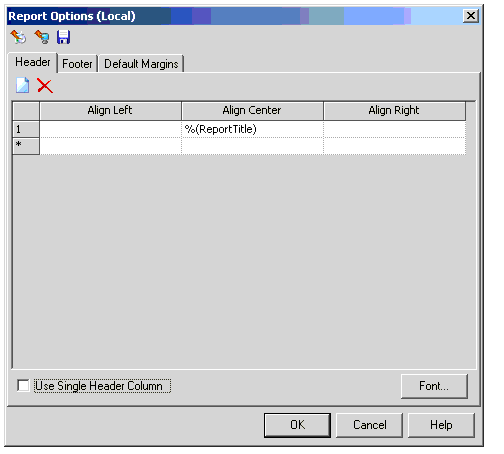Report Options
The Report Options dialog box offers control over how a report is displayed.
Load factory default settings to current view: Changes the display settings used by the current report to the factory default.
Load global settings to current view: Changes the display settings used by the current report to the previously saved global settings.
Save current view settings to global settings: Saves the display settings used by the current report as the new global settings.
The header and footer can be fully customized and you can edit text to be displayed in the cells or select a pre-defined dynamic variable from the cell's menu.
When the Use Single Header Column box is checked, only the Align Center column will be available (The Align Left and Align Right columns become inactive.
You can also select fonts, text sizes, and customize spacing, as well as change the default margins in the Default Margins tab.
- %(Company) - The name specified in the model properties.
- % (DateTime) - The current system date and time.
- % (BentleyInfo) - The standard Bentley company information.
- % (BentleyName) - The standard Bentley company name information.
- % (Pagination) - The report page out of the maximum pages.
- % (ProductInfo) - The current product and its build number.
- % (ProjDirectory) - The directory path where the model file is stored.
- % (ProjEngineer) - The engineer specified in the model properties.
- % (ProjFileName) - The full file path of the current model.
- % (ProjStoreFileName) - The full file path of the model.
- % (ProjTitle) - The name of the model specified in the model properties.
- % (ReportTitle) - The name of the report.
- % (Image) - Opens up the Select Image file window.
- % (ActiveScenarioLabel) - The label of the currently active scenario.